Disable Password Strong Policy In Windows Server
10:39
Add Comment
By default Microsoft Windows Server requires us to create a password that is sufficiently strong and unique that consists of a combination of numbers, letters and symbols , but sometimes we are quite the rush to develop the alphanumeric symbol for collated into a word that we can remember well.
In my article titled Disable Strong Password Policy In Windows Server, this time I will try to disable the password protection on the windows server and following the steps that you have to do to be able to disable the password protection:
baca juga Backup dan Restore Driver Dengan Software Driver Max
baca juga Backup dan Restore Driver Dengan Software Driver Max
Further expand policies and then click the account password policies, in the right pane double-click Password must meet complexity requirements for becoming disabled and then click apply and ok to save it.
baca juga Setting Robots.txt Khusus Blogger Dan Penjelasannya
baca juga Setting Robots.txt Khusus Blogger Dan Penjelasannya
2. in this section you can also create a password that you create will never expire . to do please open the Maximum password age policy and enter the value to 0 and then click ok, apply and ok again.
A few of my article this time, I hope my article on Disable Strong Password Policy In Windows Server can help fellow bloggers together in addressing natural counterparts.

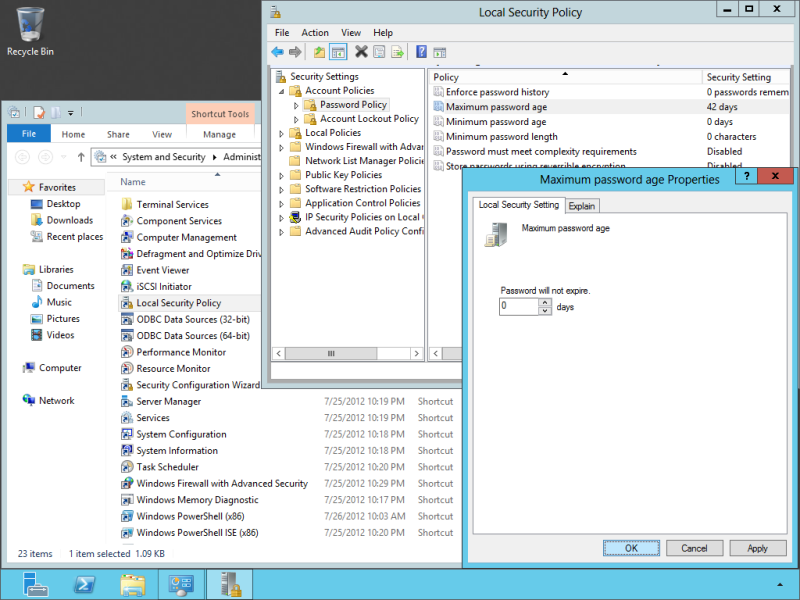

0 Response to "Disable Password Strong Policy In Windows Server"
Post a Comment
Jangan lupa komentar ya